Settings
In the Settings section of Veil Hide Sold Variants, you have access to a range of customizable options to tailor the app to your specific needs. Here’s a breakdown of the main tabs and their corresponding features:
1. Setup
1. Select Your Theme Name:
- Choose your Shopify theme name from the provided list. If your theme isn’t listed, simply add the name in the textbox.
2. Select Variant Picker:
Select the variant picker style that matches your theme:
- Select / Dropdowns
- Buttons / Swatches
- Swatch and Dropdowns both (Prestige theme only)
- Detect Automatically
3. Action on Sold Out Variants:
Choose the preferred action for sold out variants:
- Hide
- Strike-Through
- Strike-Through + Disabled
- None
4. Hide Unavailable Variants:
- If unchecked, the default action will be the same as the ‘Action on Sold Out Variants‘ set above.

2. Advanced Setup
1. App Must Not Work on These Products:
- Exclude specific products by adding their tags (case sensitive) separated by commas.
2. App Must Only Work on These Products:
- Include only specific products by adding their tags (case sensitive) separated by commas.
3. Hide Variants Based on Inventory Level:
- Hide/disable variants at a certain inventory level (other than 0).
4. Hide Variants If Image Not Attached:
- Hide variants if no image is attached to them.
5. Hide Variants If Price Is 0:
- Hide variants if the price is 0.
6. Quick View/Quick Shop:
- Enable the app in the quick view for supported themes.

3. Hide Specific Variants
1. Hide Only Selected Variants from This Page:
- Hide specific variants chosen from this page.
2. Apply to Variants Across All Products:
- Add multiple options and values to hide variants across all products.
3. Select Variants Individually:
- Select variants individually per product for hiding.
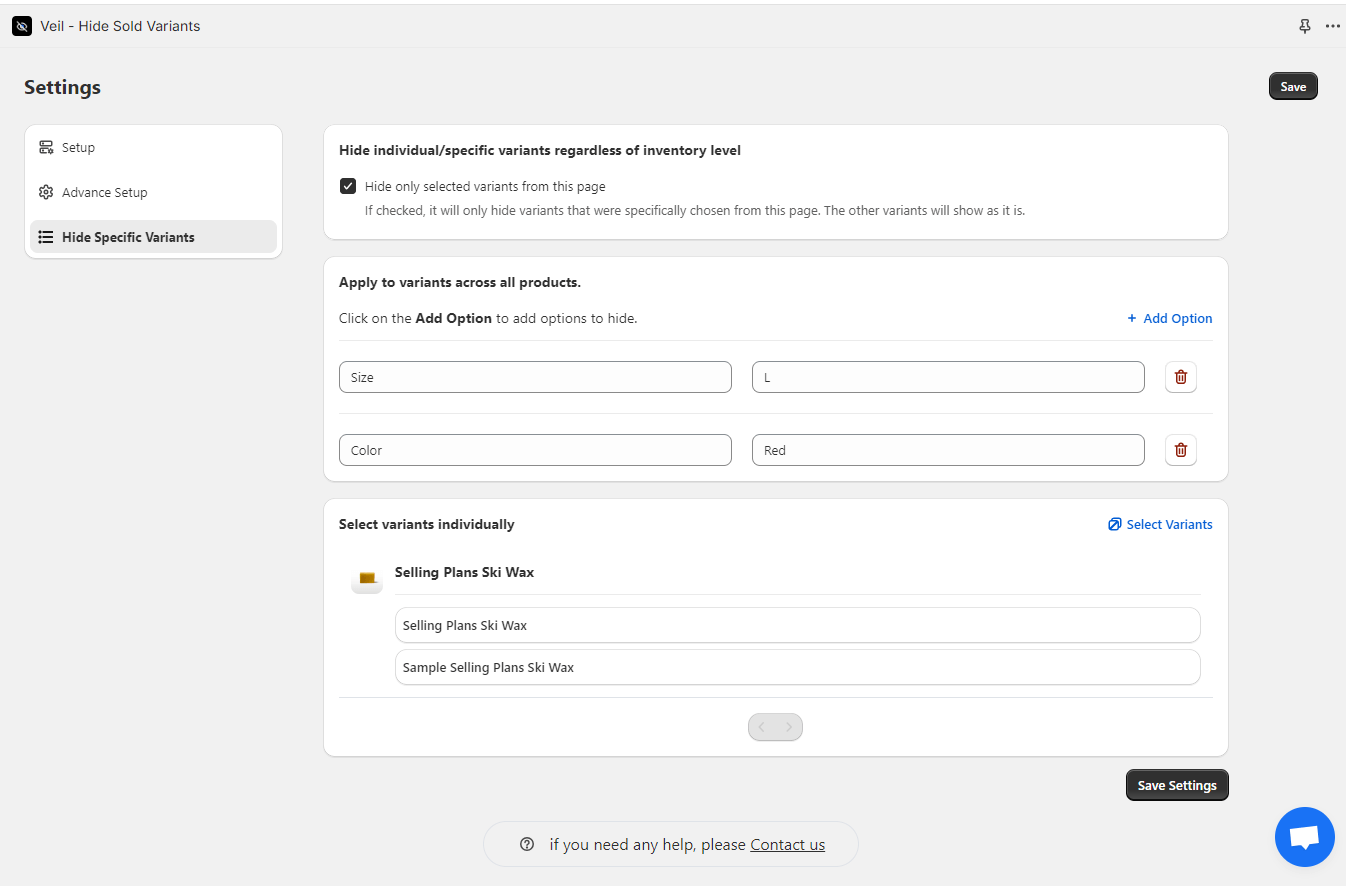
Once you’ve configured your settings, remember to click the “Save Settings” button at the bottom to apply changes. Alternatively, you can click the “Save” button at the top to save all settings. Enjoy customizing your Veil Hide Sold Variants to suit your store’s needs!




