How to add the terms and conditions consent date to the invoice/packing slip (via Order Printer)?
If you are using Shopify’s Order Printer app to create or print invoices and packing slips, you can easily add the date and time of when customers have agreed to the terms and conditions to Order Printer’s templates.
In order to do so, follow these simple steps:
Step 2: Open your Shopify’s store admin dashboard (https://your-store.myshopify.com/admin/) and navigate to the Apps section from the sidebar on the left. Then choose Order Printer.
Step 3: Next, in the Order Printer app’s dashboard click on the Manage Templates button on the top left side.
Step 4: Choose the template you’d like to add the consent date and time to by clicking on its name. Note that you can do it for all of the templates by simply repeating the next steps on each template you’d like.
Step 5: Copy the following code to your clipboard and paste it in the code section of the template you’ve chosen, in the last of that section.
{% if attributes[“I agree to the terms”] %}
<h3 style=”margin: 0 0 1em 0;”>Terms and Conditions</h3>
<div style=”margin: 0 0 1em 0; padding: 1em; border: 1px solid black;”>
<strong><u>Agreed to the Terms and Conditions on:</u></strong> {{ attributes[“I agree to the terms”] }}
</div>
{% endif %}
For example:
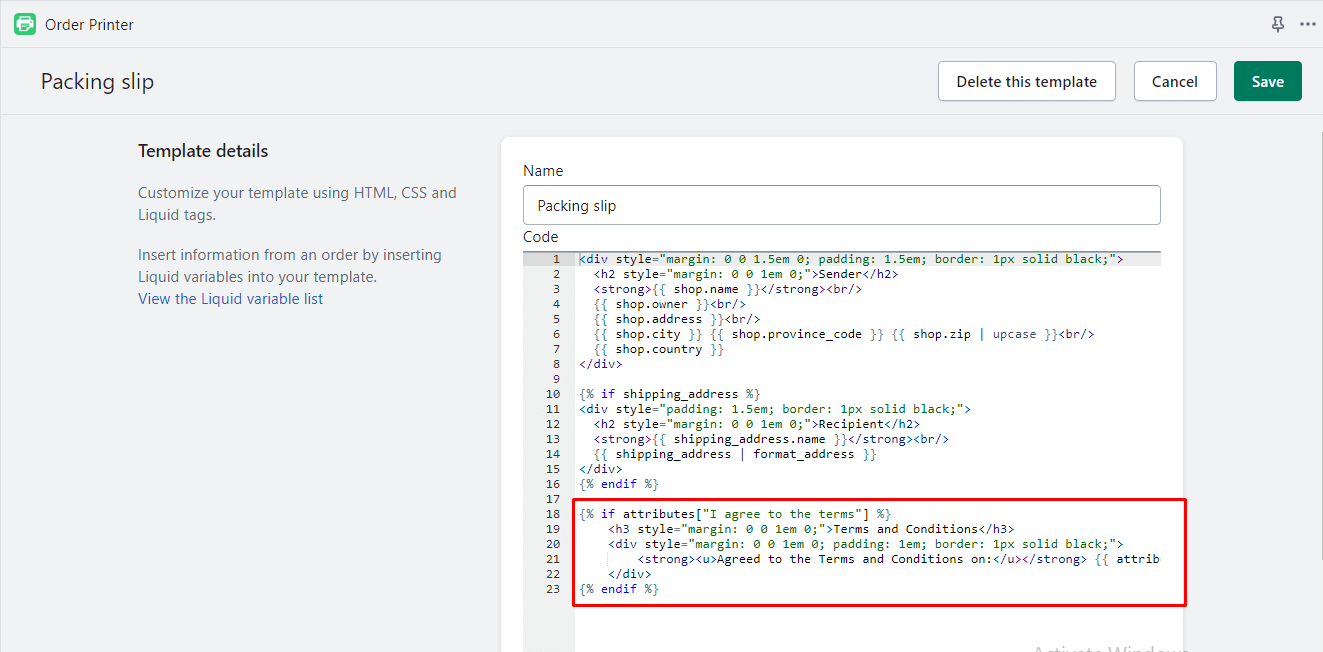
Of course, if you are familiar with editing the code of the Order Printer templates, you can paste it wherever you’d like, just make sure to paste it as-is and not inside another Liquid condition or it won’t work.
Don’t forget that our support team, as always, is here to help with anything! 🙂




