Appearance Settings
Show Checkbox for specific products only
Step 1: If you want to show a checkbox or terms and conditions on specific products, So checked the checkbox
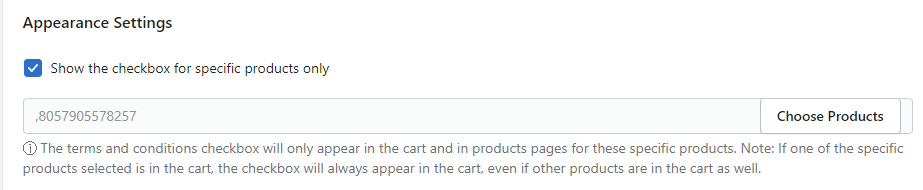
Step 2: Click choose products button and choose the products of that you want to show checkbox.
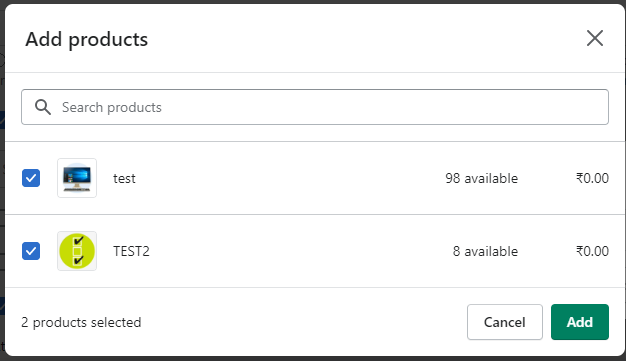
Show Checkbox for certain countries only
If you want to show a checkbox or terms and conditions on specific countries, So checked this checkbox.

Step 1: Click the select option and select countries and click on save button.
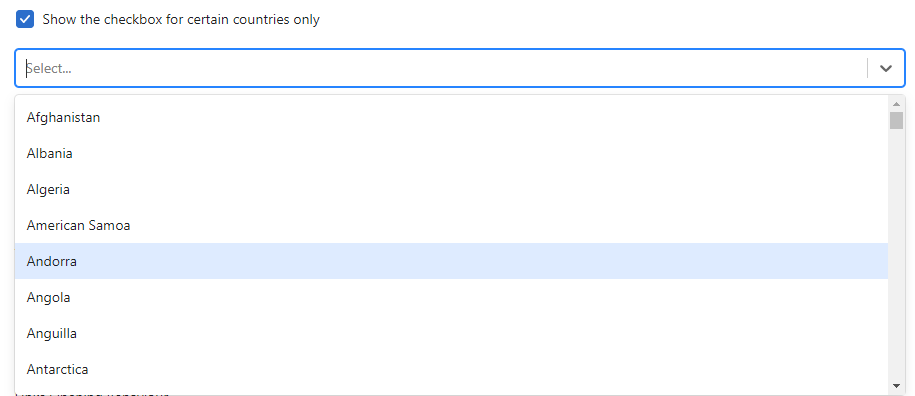
Make the checkbox optional:
It means If you want to make the terms and conditions optional, So checked the checkbox and there will not show any error to your customers.
Make the checkbox ticked by default:
If you checked this checkbox the terms and conditions will now be pre-checked by default. This means that whenever a customer makes a purchase, logs in, or signs up, they will no longer need to manually check the checkbox for the terms and conditions as it will already be selected.

Log the consent date and time in the order details:
Check if you want to add the date and time in the order details page when the checkbox is ticked by a user.
Attribute name: Set the attribute name that shows in the order details page. You can also change the prefer name as per your store.

Buy It Now button behaviour on the product page
If any customer direct click on the Buy It Now button so you want to show an alert message or direct go to checkout, You can select the options as per your preference.

Links Opening Behaviour
You can select an option to define the checkbox text link open in the new tab and inline tab.

Show the checkbox in the Register & Login Pages
You can select the option to show the checkbox on which pages.




